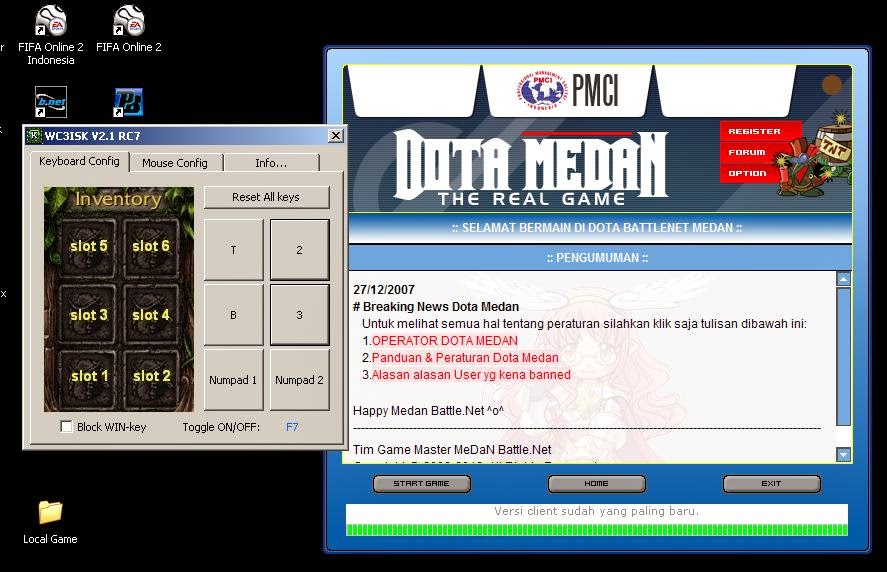Step By Step atau langkah langkahnya
KODE AKTIVASI!
IDM sendiri dapat di download gratis lewat website resminya. Namun,
sayangnya pengguna hanya dapat menggunakan masa trial / uji coba selama
30-hari (beberapa versi masa trial-nya 15-hari). Naah.. taukah
teman-teman sebenarnya kita bisa menjadikan free lisensi IDM tersebut
menjadi commercial lisensi. To the point aja dech.. gini caranya Gan….
Step by step:
1. Matikan terlebih dahulu koneksi internet,
agar Internet Download Manager (IDM) tidak berhasil melakukan Automatic Update.
Saat pengisian Serial Number bila komputer dalam kondisi terhubung ke internet,
dipastikan Serial Number akan langsung di Black List (Fake Serial Number) akibat Automatic Update.
2.
Di bagian atas IDM, pilih menu Downloads, Options, pilih tab Dial Up,
hilangkan centang Use Windows Dial Up Networking, lalu OK.
Hal ini bertujuan mencegah IDM melakukan Auto Dial untuk verifikasi Serial Number.
3. Di bagian atas IDM, pilih menu Registration, lalu Registration.
Niat mo promosi eh Bandwidth Limit Exceeded pulak blog baru ane, yauda langsung aja gan sn nya:
First Name :
Anggara
Anggara
Last Name :
Monster
Monster
E-mail :
cumin.satudonatku@gmail.com
cumin.satudonatku@gmail.com
Serial :
LX2HH-76JYH-BWU14-V9AEG
LX2HH-76JYH-BWU14-V9AEG
4. Koneksikan kembali internet.
5. Jalankan IDM.
Kini IDM siap digunakan dalam kondisi Full Version.
6. Setelah komputer di Restart,
bila IDM masih belum full version… maka ulangi langkah pertama sampai langkah terakhir.
Dikutip dari : http://kanalpot.wordpress.com